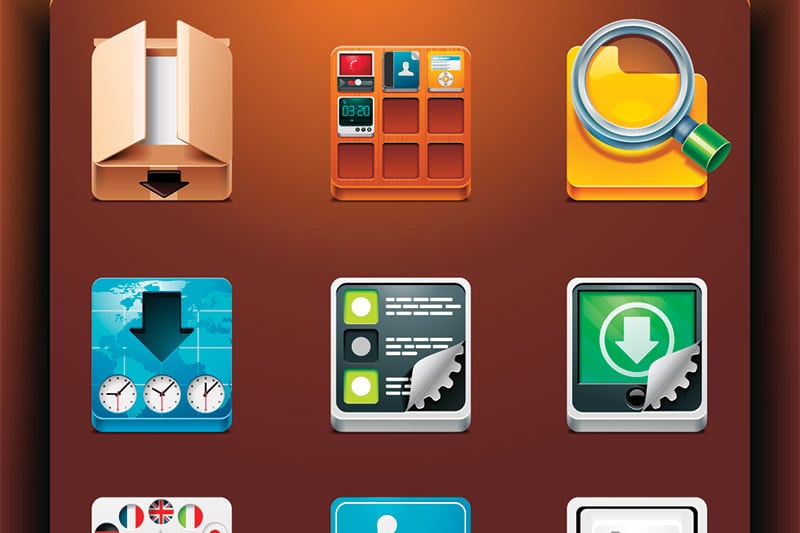
(Image)
In this post I share a list of apps that I use to organize my life and increase my productivity. Many of these apps I use on a daily basis. Enjoy!
- Email: Gmail – Best email system I’ve used (and I’ve used many others like Outlook, Lotus, Yahoo).
- Browser: Chrome – Fast with a minimal interface, and constantly the first to release useful features (shifting of browser tabs, pinning of tabs). Watch my video on hacks to speed up your Chrome.
- Calendar: Google Calendar – I love its multi-calendar and calendar-sharing features as I share my personal calendars with my husband. And it’s web-based so you can use it across devices. The one place to track my work and personal appointments.
- To-Do List: Google Keep – Like Google Calendar, it’s web-based so I can easily access it across devices. I use this to store my work and personal to-dos, and for notetaking. For my detailed list of day-to-day to-dos, I use a simple text file on my laptop.
- Video Calls: Skype – For my work calls.
- Text Editor: Notepad++ – Like Notepad, but better. It allows tabbed editing, shows the line numbers, and lets you choose different editor styles. You can also mass-search and replace text snippets in multiple files, which is amazingly handy.
- Document Processor: Libre Office, Google Docs Editors Suite – LibreOffice is a free alternative to MS Office and it works really well. The only watchout is a slight change in formatting if you open the files in MS Office (and vice versa). For files that require collaboration, the Google Docs Editors Suite (Docs, Sheets, Slides, Forms) is awesome. Download the Google Docs Offline Chrome extension to edit Google Docs/Sheets/Slides offline in your browser.
- PDF Form Creator: PDF Escape – Free and online-based tool to create PDF forms. It’s easy to use and you can create a form in minutes. The downside is that the files are only stored for 7 days, though with the paid version you can store for a longer duration.
- Screen Capture: Snipping Tool / Snip & Sketch for Windows (in-built). Zap Grab if you’re using Mac. Click and grab any part of the screen and you have your image.
- Screen Capture of Webpages: FireShot (Chrome extension) – Easily capture entire webpages in one click. You can even save as JPG, PNG, or PDF.
- Video Capture: Screencast-O-Matic – I use it to record short videos or long recordings of my webinars. This is a freemium app where you use the free version to record up to 15-min videos with a watermark. An alternative is OBS Studio which is free, though it comes with a learning curve (I’ve not used it before).
- Image Editing: GIMP – I use Photoshop as I need more advance editing for my work, but if you’re looking for a handy free graphic editor, GIMP is a great substitute.
- Image Creation: Stencil – Web-based tool to easily create social-media-ready images. I use Stencil to create some of the article thumbnails on PE, such as here and here. For more complicated work, use Canva which is more extensive and can be used to create posters and worksheets. I use it to create worksheet templates for my courses. Canva says that it can be used to create presentations too, though I’d personally use a presentation-specific tool like LibreOffice or Google Slides for this purpose (see #7).
- Audio Editing: Audacity – Free open-source tool to record and edit audio. I use it to record my podcasts before editing it in my video editor.
- Automatic Shut Down: Switch Off – Automatically shut down your computer at a designated time. I use it when my computer is running some task but I need to leave before it’s done.
- Keep Your Window on Top: Always on Top – Keeps a window on top of other windows. Very handy for multi-tasking, if you need to compare information in different windows or to keep a browser window on top of other windows (like to watch a video). Watch my video tutorial: How To Make Your Window Stay on Top of Other Windows. An alternative app is DeskPins (also free).
- Text Substitution: aText – Increase your typing speed with a text-substitution tool, which automatically expands preset keystrokes with your desired text. Watch my video tutorial: Type Faster with a Text-Substitution App
- File Renaming: Bulk Rename Utility – Bulk rename files. It can even target file extensions and subfolders. This has been incredibly useful for organizing my tens of thousands of files over the years.
- VPN: TunnelBear – I rarely use VPNs, but when I do I use TunnelBear. It’s free and you just have to create an account. You can select from a wide range of countries as your origin country.
- FTP: Filezilla – Free and straightforward FTP tool.
- Ad Blocker: AdBlocker Ultimate (Chrome extension) – It’s ironic for me to mention this tool as I serve ads on PE, but I use it to block ads especially on websites with excessive advertisements, while whitelisting the sites I support. This app also lets you selectively block elements on a webpage (even if they’re not ad-related), which I find handy for sites like Facebook where there are many intrusive elements that disrupt user experience.
- Blue Light Filter: Blue Light Filter – Night Mode, Night Shift – My Windows laptop comes with an in-built night light filter. For my mobile, I use this app and set it to automatically turn on from 10pm to 7am. I’ve been using this for years and it works great. It’s freemium, though I subscribe to remove ads.
I don’t use these tools (anymore) but thought they’re worth a mention:
- Journal: Daily Diary – A simple yet effective free journaling application to type and store your entries on your computer. Comes with password protection and multiple journal creation for different purposes (e.g. to record different goals).
- Mind Mapping: Free Mind – Free open-source mind-mapping software. Use it to brainstorm ideas, link concepts, etc. I prefer to use pen and paper though.
- Information Storage: Evernote – Handy tool to capture notes and ideas fast. The information is synced across devices (phone, computer, tablet).
- Timer: E.ggTimer – An online stopwatch you can time yourself and it’ll beep at the end. Very useful if you want to timebox when doing a task.
- Video Editing: OpenShot – I currently use Filmora and Adobe Premiere Pro which are premium tools for my video and audio editing, but if you’re looking for a free video editor, check out OpenShot. Other popular free tools are Blender, Shotcut, Lightworks, and DaVinci Resolve.







 If you like my articles, join my community of 65,000 readers and get my latest articles delivered to your inbox. Your email is safe. 100% no spam.
If you like my articles, join my community of 65,000 readers and get my latest articles delivered to your inbox. Your email is safe. 100% no spam.
Thanks Lance! I visited Paint’s site and it looks really good! I might give it a try to see how it works.
To everyone: Here are 3 other great resources a visitor recommended:
To do list manager: http://todoist.com/
Screen Capture Utility: http://greenshot.sourceforge.net/
Online image editor: http://www.pixlr.com/
Hi Celes,
Great list – and I use many of these as well. Another program I’ve used in place of Gimp – is Paint.net . I’ve used both, but for me I understand the menus a bit better with paint.net.
Jay@ No problem Jay, hope you’ll find the other software useful! Thanks for coming by :D
Trey@ Hi Trey, thanks for your comment! I agree that GCal and Remember The Milk are extremely powerful together – I use GCal for all tasks with due-dates and Milk for tasks which have no fixed dates. Hope to see you around here often! :)
Juan@ Hi Juan, thanks so much for your award! I’ll check out your blog right away.
Daphne@ Thanks Daphne! :D
Definitely second Gmail as the best email software there is. Great list, Celes.
I think that when Gcal and Remember The Milk are used together, they become more powerful than peanut butter and jelly. I use Gcal to send my to-do list to my inbox for things that need to be done ASAP, and Remember The Milk for the things that can wait a little bit.
Filezilla is so great that I can’t imagine paying for a better FTP program. It’s just dandy to me.
I also enjoy Open Office until I have to open a Docx file. But that’s Mircosoft’s fault, not Open Office’s.
Great list!
Great List! I agree on almost all of them. The only ones I do not agree on, I simply never used before and are heading over now to check out. Thanks Celes!
Commenting for this post is closed.